Samsung Galaxy S8 Miracast: How to Connect Samsung Galaxy S8 to TV
This is a tutorial on how to connect Samsung Galaxy S8 Miracast to Tv: Built on Wi-Fi Direct technology, Miracast is a wireless display standard that mirrors your device – smartphone, tablet or PC’s screen onto a TV screen. With this, you are able to watch your favourite videos, play games and use apps with audio from your device right on your large TV screen without the use of a standard HDMI cable.If you are constantly in work mode, Miracast is also great for high definition video conferencing, presentations and demos.
Samsung Galaxy S8 supports Miracast, so if you have managed to get your hands on this device you are able to stream your device’s screen to any compatible Smart TVs without the need for a cable.
If mirroring your Samsung Galaxy S8’s display on a much larger screen sounds exciting to you, we have drawn up a simple how-to guide showing you how to use Miracast on Samsung Galaxy S8 to connect to your TV.
For specific instructions for your TV, perform an online search for the “Name of your TV model” and “Miracast”.
Now that you have Miracast supported devices – smartphone and TV, it’s time to connect!
- Power on your smartphone’s display and swipe down the Notifications menu
- Scroll through and select “Smart View” (Samsung’s branded app for Miracast).
- The device scans for nearby Miracast supported devices
Note: Both devices must be connected to the same Wi-Fi network
- Smart View will automatically detect the Samsung TV (or other supported TV) and devices
- Select your TV from the list of Miracast supported devices displayed
- On your TV: you will be prompted to give the TV permission to “Allow” access from the phone.
- Grant the necessary permission by pressing “Enter” or “Ok as the case may be on your TV’s remote controller
- Once connected your Samsung Galaxy S8 screen will be mirrored on your TV screen
Note: To view in Landscape mode, simply hold your smartphone horizontally
To stop screen mirroring, open Smart View on your phone, select your TV and choose “End Smart View”
Samsung, Sony, LG, Panasonic and Toshiba are Smart TV manufacturers that have integrated Miracast to their TV sets. However, if you have an older model TV or non-Smart TV that does not support Miracast, consider other options such as Roku, Chromecast or purchase a Miracast receiver dongle that can easily be plugged into any HDMI port on your TV set.
With Samsung Galaxy S8 Miracast, you can now connect your device to TV easily.
Advertisement

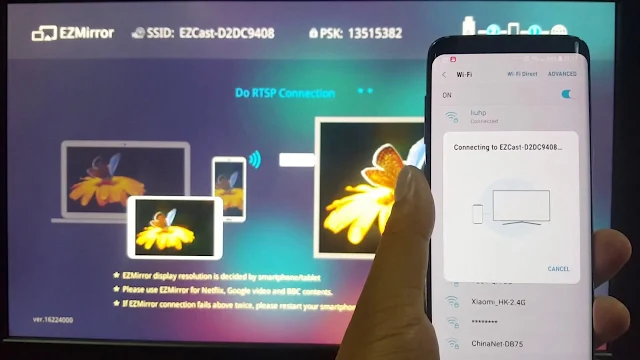
This post have 0 Comments
EmoticonEmoticon